Microsoft Windows Malicious Software Removal Tool
Microsoft has a built in malicious software removal tool right on your system. To locate it go to my computer>drive c>windows>system 32>look for mrt>open it.
Stop Your Computer From Rebooting After Automatic Updates
1. Start>run>type regedit>hit enter>navigate to HKEY_LOCAL_MACHINE>SOFTWARE>Policies>Microsoft>Windows>WindowsUpdate>AU> create/modify NoAutoRebootWithLoggedOnUsers>set the value to 1
Skip Open Web Server Prompt
1. start>run>regedit>
HKEY_CURRENT_USER>Software>Microsoft>Windows>CurrentVersion>Explorer>modify/create internetopenwith>set the value to 0.
Make A Shorcut To Switch Users
1. Right click on desktop>new>shortcut>paste the following, c:\windows\system32\tsdiscon.exe>click next>finish.
Make The Start Menu Load Faster
1. HKEY_CURRENT_USER>Control Panel>Desktop>Modify MenuShowDelay>change the value to 0 or 1
Rename The Recycle Bin
1. Start>run>type Regedit>hit enter>HKEY_CLASSES_ROOT>CLSID>645ff040-5081-101b-9FO8.....>modify default>Enter anything e.g. 'trash'
Disable Automatic Restart On Sytem Failures
1. Right click on my computer>click properties>Advanced tab>In startup and recovery select settings>uncheck automatically restart>click ok>reboot.
Modify Internet Explorer Title Bar
1. start>run>regedit>HKEY_CURRENT_USER>Software>Microsoft>Internet Explorer>Main>Create the Value Name [Window Title]>double click on it>in value data, enter desired text.
Disable The Language Bar From Auto-Starting
Renew Your Ip Address
1. Start>run>cmd>type ipconfig/ release>hit enter>then type ipconfig/ renew>hit enter
2. You now have a new ip address.
Disable Google Suggestions
Get Show Desktop Back (quick launch bar)
1. start>run>type notepad>hit enter>past the following,
[Shell]
Command=2
IconFile=explorer.exe,3
[Taskbar]
Command=ToggleDesktop
2. File>save as>save it as 'Show desktop.scf' (without quotes)
3. You have now recreated the show desktop icon! Now just go back to where you saved it, and drag it over to your quick launch bar.
Create a Batch File To Automatically Delete System Prefetch
1. Open up notepad. Paste the following code del C:\Windows\Prefetch\*.* /Q
2. Go to file>save as>call it delprefetch.bat>select save.
Change The Text In The Start Menu
Note: for this tweak you will need to download the following: Resource Hacker
Note: You should backup explorer.exe and create a restore point i.e.
Backup explorer.exe: Go to my computer>local disk c>windows>then right click on explorer and click copy.

Go back to my computer>local disk c>right click>new>folder>call it backup>open it up>paste in explorer.exe
Create a restore point: Start>All programs>Accessories>system tools>system restore.
Open resource hacker, select file>open. In the dropdown menu select local disk c>windows>explorer.exe>select open.

On the left side of the screen click the plus’s next to string table>37>1033>in the dialog box highlight start and change it to whatever you want, i.e. like stop.
Note: if your using windows classic it will be 38 instead of 37
Click “compile script”>file>save as>call it whatever you want i.e. explorerhack.exe
Now go to start>run>type regedit>hit enter>browse to HKEY_LOCAL_MACHINE>SOFTWARE>Microsoft>Windows NT>CurrentVersion>click Winlogon>in the dialog box double click shell>call it what you called the new start menu script, in this case explorerhack.exe
Cannot Create Toolbar (quick launch)
Troubleshooting method 1: select run>type IE4UINIT.EXE and hit enter.
Troubleshooting method 2: start>run>type REGSVR32 /i SHELL32.DLL
Disable Automatic Window Resizing In Firefox
Subscribe by Email
Analysis and Removal Tools
- HttpWatch
- BinScope Binary Analyzer
- MiniFuzz File Fuzzer
- FileInsight
- RegRipper
- Anvir Taskmanager Free
- Winpatrol
- a-squared HiJackFree
- a-squared Commandline Scanner
- a-squared Emergency USB Stick
- Debugging Tools for Windows
- Internet Information Services (IIS) 7 Manager
- Internet Information Services (IIS) 6.0 Manager
- Websecurify
- MiTeC Windows Registry File Viewer
- GSI Parser
- Notepad ++
- iClean
- Rapier
- Malware Script Detector
- LongURL Mobile Expander
- Microsoft Rogue Removal Tool
- OTListIt
- Rooty Rootkit Detector
- TFC
- Honeyd
- NetCat
- Snort
- Malzilla
- OllyScript
- OllyDump
- IDA Pro
- LordPE
- BinText
- RegShot
- FireBug
- BackTrack
- Hostxpert
- File Alyzer
- Virus Total
- Virus Total Uploader
- XP Security Console
- ATF-Cleaner
- NetworkActiv
- Gmer
- Kernal Detective
- My Uninstaller
- Wireshark
- Ollydbg
- Resource Hacker
- RootRepeal
- Virtual Box
- Fiddler
- Install Watch Pro
- Hijack This
- Multipot
- Malcode Analysis Pack
- Sysinternals Suite
- Sysanalyzer
- Rapier
Online Security Scanners
- Rising Online Scanner
- SuperAntiSpyware Online Scanner
- PhishTank
- SiteTruth
- Online Link Scan
- Eset Online Scan
- Symantec Online Scanners
- Trend Micro House Call
- Panda Online Scanner
- Kaspersky Online Scanner
- Fortinet Online Scanner
- F-Secure Online Scanner
- Comodo Online Scanner
- ClamAV Online Scanner
- Bitdefender Online Scanner
- Avg Online Scanner
- Avast Online Scanner
- AhnLab Online Virus Scan
- A-Squared Virus Scanner
- NoVirusThanks Online Scanner
- Virus Total
- VirScan
Rescue Disks
Security Downloads
- Winpatrol
- Enable Safe Mode 2
- Enable Safe Mode
- Cain And Able
- nmap
- OphCrack
- Erunt Emergency Registry Backup
- NoScript
- Microsoft Baseline Security Analyzer
- Virus Total Email/Uploader
- Fiddler HTTP Debugging Proxy
- Autoruns for Windows v9.5
- Process Explorer
- Malware Hash Fox
- Adblock Plus
- Ultimate Boot Cd For Win
- Conficker Removal Tool
Tools
Links
-
▼
2009
-
▼
March
- Make A Shorcut To Start Google Chrome In Incognito...
- Microsoft Windows Malicious Software Removal Tool
- Stop Your Computer From Rebooting After Automatic ...
- Toggle Delete Confirmation
- Skip Open Web Server Prompt
- Make A Shorcut To Switch Users
- Make The Start Menu Load Faster
- Rename The Recycle Bin
- Disable Automatic Restart On Sytem Failures
- Modify Internet Explorer Title Bar
- Disable The Language Bar From Auto-Starting
- Renew Your Ip Address
- Disable Google Suggestions
- Get Show Desktop Back (quick launch bar)
- Create a Batch File To Automatically Delete System...
- Change The Text In The Start Menu
- Cannot Create Toolbar (quick launch)
- Disable Automatic Window Resizing In Firefox
-
▼
March

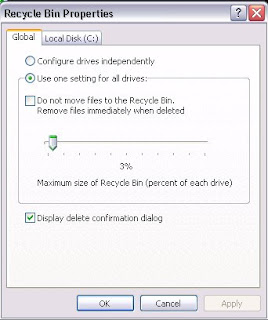
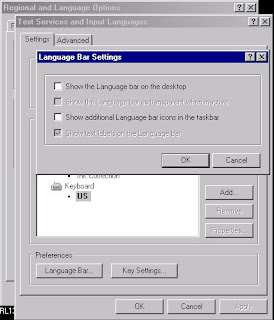



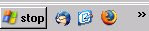


 Subscribe by RSS
Subscribe by RSS
